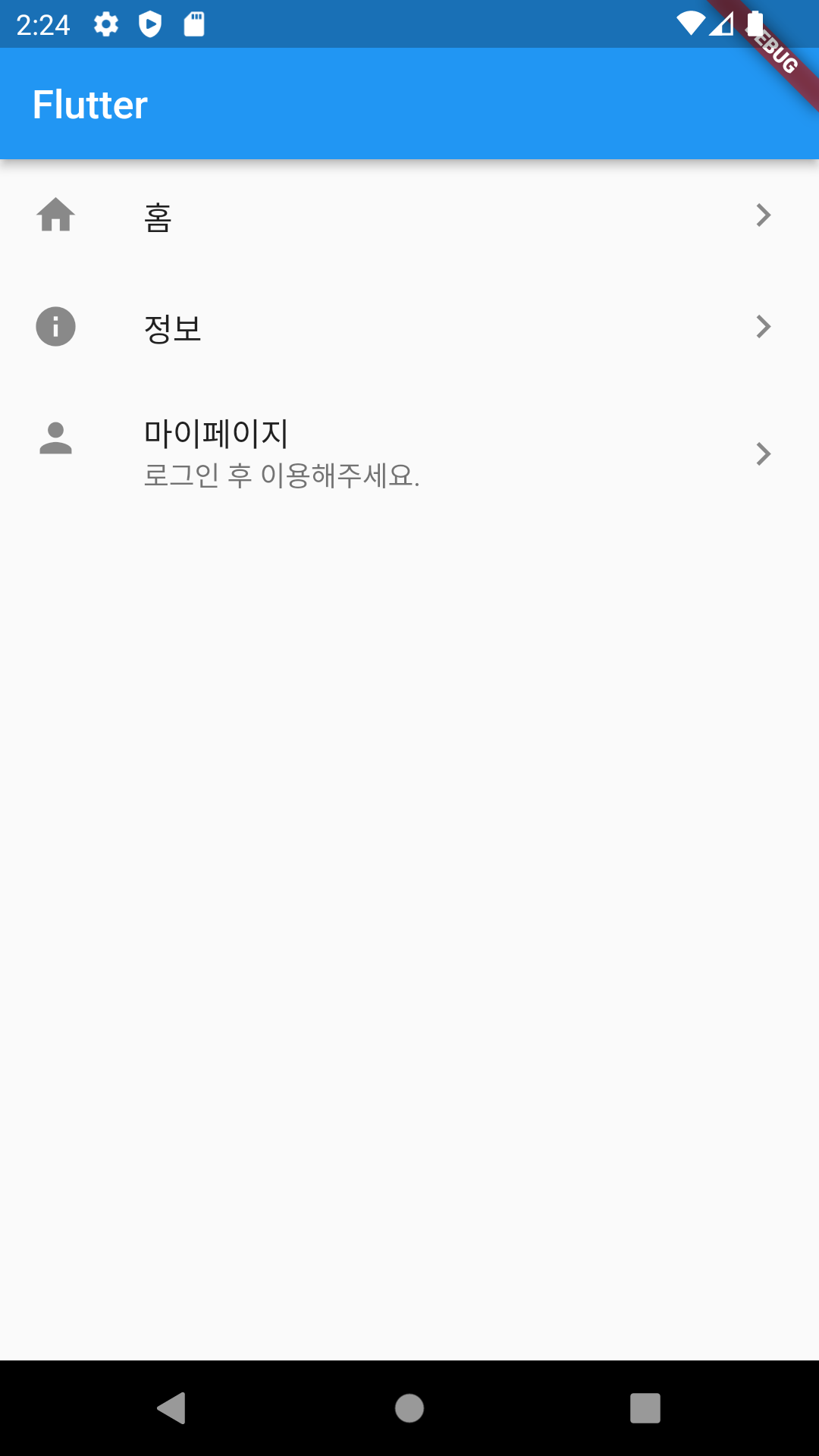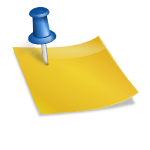- ListView 및 ListWidget이란 무엇입니까?
->ListView와 ListTile을 함께 사용하여 사이드 메뉴 목록을 추가할 수 있습니다.
목록보기
– 목록 표시용 위젯
– ListTile 위젯과 함께 사용하면 편리합니다.
-scrollDirection: 스크롤 방향
-어린이: 목록 콘텐츠
타일 목록
– Leading, Title, Subtitle 및 Traling 속성을 사용하여 왼쪽, 중앙 또는 오른쪽에 아이콘이나 텍스트를 쉽게 배치할 수 있습니다.
– 탭할 때 동작을 설정하려면 onTap 속성을 사용하십시오.
import 'package:flutter/material.dart';
void main() {
runApp(const MyApp());
}
class MyApp extends StatelessWidget {
const MyApp({super.key});
@override
Widget build(BuildContext context) {
return MaterialApp(
// This method is rerun every time setState is called, for instance as done
// by the _incrementCounter method above.
//
// The Flutter framework has been optimized to make rerunning build methods
// fast, so that you can just rebuild anything that needs updating rather
// than having to individually change instances of widgets.
home: Scaffold(
appBar: AppBar(
// Here we take the value from the MyHomePage object that was created by
// the App.build method, and use it to set our appbar title.
title: const Text("제목"),
),
body: ListView(
scrollDirection: Axis.vertical,
children: <Widget>(
ListTile(
leading: Icon(Icons.home),
title: Text("홈"),
trailing: Icon(Icons.navigate_next),
onTap: () {},
),
ListTile(
leading: Icon(Icons.info),
title: Text("정보"),
trailing: Icon(Icons.navigate_next),
onTap: () {},
),
ListTile(
leading: Icon(Icons.person),
title: Text("마이페이지"),
subtitle: Text("로그인 후 이용해주세요."),
trailing: Icon(Icons.navigate_next),
onTap: () {},
)
),
),
));
}
}